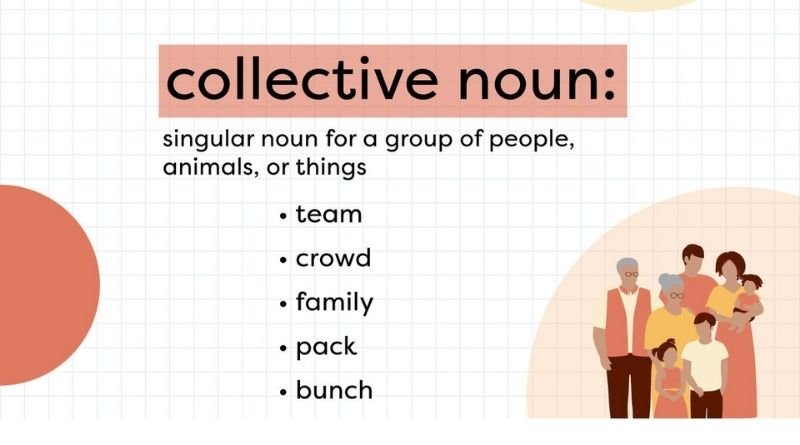The Best Custom Tabs For Your Facebook Business Page
How to create custom tabs? What are the best custom tabs? Are you looking to create a social media buzz around your business? Custom tabs are the answer! This article will help you understand the concept of custom tabs and which ones would be the best to use for your Facebook business page.
Which Facebook tabs do you really need?
While there are many benefits of custom tabs, you really only need a few key tabs to make your Facebook business page successful. These tabs should include an About tab, a Contact tab, and a tab for your product or service. By including these key tabs, you can provide potential customers with the information they need to learn more about your business and make a purchase. You will also be able to manage your content on one screen instead of scrolling through multiple screens on your desktop or mobile device. The first step is choosing the best type of custom tab design for your business by asking yourself which tabs would best represent what you offer.
4 tips for creating a custom tab design
- Think about the benefits of custom tabs for your business. What do you want to achieve with your tab?
- Keep your design simple and clean. You want people to be able to navigate your tab easily and find the information they’re looking for quickly.
- Use images and videos to make your tab more engaging. People are more likely to pay attention to visuals than text alone. Images also tell a story, which can help make your page more interactive.
- Customize the text on your tab according to what you offer. If you offer consulting services, put consulting in big letters on the tab as an example.
What type of graphic should you use in your custom tab?
The best type of graphic to use in your custom tab is one that is simple and clear. You want your graphic to be easily recognizable so that people will know what it is that you do. A good way to achieve this is to use a benefits of custom tab. This type of graphic will help you stand out from the crowd and make it easy for people to understand what it is that you do.
Adding custom tabs to your page on desktop vs mobile.
When you’re logged in to Facebook on your computer, you’ll see a row of tabs across the top of your business page. These tabs are: Home, About, Photos, Videos, Events, and more. You can customize the order of these tabs and even add custom tabs that link to other websites. To do this, go to your page settings and click Edit Page. Under the Page Settings tab, you’ll find an option for Customize your tabs. Here, you can drag-and-drop the tab locations or click Add a Tab if you want to create a new one. Once done editing, save your changes by clicking the green checkmark at the bottom of the screen.
Can you add more than 1 custom tab?
Yes! You can add as many custom tabs as you want to your Facebook business page. This is a great way to show off your products, services, or even just different aspects of your business. Plus, it can help you keep your page organized and looking professional. As soon as you select this option from the Add A Tab menu, a window will pop up that will allow you to create a new tab with its own name and settings.
Keep in mind that this only applies if the tab hasn’t been created yet, so if it has then it won’t let you create another one. And like before, don’t forget to click on Save Changes at the bottom right corner of the window before navigating away from this page.
Are there any best practices I should know about?
When it comes to creating custom tabs for your Facebook business page, there are a few best practices to keep in mind. First, make sure your tabs are short and sweet – you want people to be able to quickly understand what each one is about. Second, use strong visuals to help grab attention and convey your message. Third, make sure your tabs are mobile-friendly – more and more people are accessing Facebook on their phones, so you want to make sure they can still view and interact with your custom tabs.